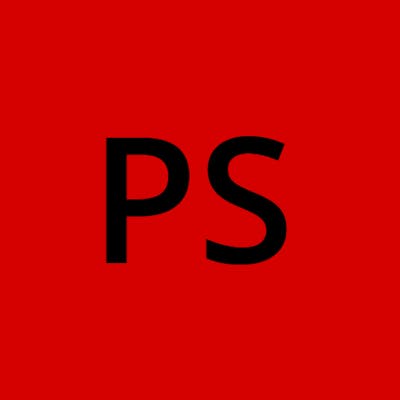"Mastering Terraform: Harnessing Variables, Data Types, and Expressions in HCL"
"Demystifying the Building Blocks of Infrastructure Automation"
Table of contents
- Introduction
- Task 1: Familiarize yourself with HCL syntax used in Terraform
- 1.1)HCL blocks, parameters, and arguments
- 1.2)Explore the different types of resources and data sources available in Terraform
- Task 2: Understand variables, data types, and expressions in HCL
- 2.1)Create variables.tf file and define a variable
- 2.2)Use the variable in a main.tf file to create a "local_file" resource
- Task 3: Practice writing Terraform configurations using HCL syntax
- 3.1) Add required_providers to your configuration, such as Docker or AWS
- Conclusion
Introduction
Imagine you have a magic wand that can build anything you want without you having to do the hard work. Terraform is a bit like that magic wand for computers and the cloud. It helps people like us create and manage digital things, like websites, servers, and databases, using special instructions written in a language called HCL (HashiCorp Configuration Language).
In this article, we will explore three essential things in Terraform: variables, data types, and expressions. Think of these as the spells and tools that make Terraform do its magic. By the end, you'll understand how to use them to create all sorts of digital wonders!
Task 1: Familiarize yourself with HCL syntax used in Terraform
HCL (HashiCorp Configuration Language) is the language used in Terraform for defining infrastructure as code (IaC). It is designed to be human-readable and easy to understand.
1.1)HCL blocks, parameters, and arguments
HCL Blocks:
In Terraform, HCL blocks are like those instruction manuals. They tell Terraform what you want to create, like a virtual machine or a network. HCL is organized into blocks. Each block has a type, a label (an optional name), and a set of arguments.
Parameters:
In Terraform, parameters are the settings you provide inside HCL blocks. For example, you might specify the size and type of a virtual machine or the name of a network.
Arguments:
In Terraform, arguments are the values you assign to parameters inside HCL blocks. For instance, you'd tell Terraform that your virtual machine should be a "t2.micro" instance or that your network should have a specific IP range.
1.2)Explore the different types of resources and data sources available in Terraform
Resources:
Resources are the fundamental building blocks in Terraform. They are used to declare and manage infrastructure components that Terraform creates and manages
There are numerous types of resources available, each representing a specific infrastructure component or service offered by various cloud providers and platforms. Here are some common categories of resources you can work with in Terraform:
Compute Resources:
AWS EC2 Instance: Represents an Amazon Elastic Compute Cloud (EC2) instance.
Azure Virtual Machine: Represents a virtual machine in Microsoft Azure.
Google Cloud Compute Instance: Represents a virtual machine in Google Cloud Platform (GCP).
Networking Resources:
VPC (Virtual Private Cloud): Represents a virtual network in AWS.
Azure Virtual Network: Represents a virtual network in Azure.
Google Cloud VPC: Represents a virtual network in GCP.
Subnets, Security Groups, Route Tables: Various networking components that configure network connectivity and security.
Database Resources:
Amazon RDS: Represents a managed relational database service in AWS.
Azure Database: Represents a managed database service in Azure.
Google Cloud SQL: Represents a managed database service in GCP.
Storage Resources:
AWS S3 Bucket: Represents an object storage bucket in AWS.
Azure Storage Account: Represents a storage account in Azure.
Google Cloud Storage Bucket: Represents a bucket in GCP.
Container Resources:
Docker Container: Represents a Docker container.
AWS ECS Service: Represents a service in Amazon Elastic Container Service (ECS).
Azure Container Instance: Represents a container instance in Azure.
Identity and Access Management (IAM) Resources:
IAM Role and Policy: Used for defining permissions and access policies in cloud platforms.
Service Account: Represents a service account for granting permissions in GCP.
Monitoring and Logging Resources:
CloudWatch Alarm: Represents an alarm in AWS CloudWatch.
Azure Monitor Alert: Represents an alert rule in Azure Monitor.
Google Cloud Monitoring Alert Policy: This represents an alert policy in GCP.
Load Balancing Resources:
AWS ELB (Elastic Load Balancer): Represents a load balancer in AWS.
Azure Load Balancer: This represents a load balancer in Azure.
Google Cloud Load Balancer: Represents a load balancer in GCP.
Serverless Resources:
AWS Lambda Function: Represents a serverless function in AWS Lambda.
Azure Functions: Represents a serverless function in Azure Functions.
Google Cloud Functions: Represents a serverless function in GCP Cloud Functions.
Infrastructure as Code (IaC) Resources:
- Terraform Configuration: Represents your Terraform code and configurations.
Data Sources:
Data sources allow you to fetch information from an existing infrastructure or external source and use it within your Terraform configuration. Data sources are read-only; they provide information that helps you make decisions or configure your resources.
Here are some common scenarios where data sources are useful:
Fetching Existing Resources:
- You can use data sources to retrieve details about existing resources in your cloud environment, such as virtual networks, security groups, or database instances.
Querying External Services:
- Data sources can fetch data from external services, APIs, or databases to make decisions or configure your infrastructure based on external information.
Determining AMI IDs:
- When launching instances in AWS, you might use a data source to determine the latest or specific Amazon Machine Image (AMI) ID based on filters like the operating system or region.
Getting IP Addresses:
- Data sources can fetch IP addresses or DNS names of existing resources to configure network connectivity.
Task 2: Understand variables, data types, and expressions in HCL
1)Variables:
Definition: Variables allow you to parameterize your Terraform configurations, making them more flexible and reusable. Variables are like placeholders for values that you can provide when applying your Terraform configuration.
Declaration: You define variables in a
variablesblock within your Terraform configuration.
2)Data Types:
Terraform supports several data types, including:
String: Represents text values.
Number: Represents numeric values.
Boolean: Represents true or false values.
List: Represents a sequence of values.
Map: Represents key-value pairs.
3)Expressions:
Definition: Expressions are used to perform operations, calculations, and transformations within your Terraform configuration. You can use expressions to combine variables, manipulate strings, perform arithmetic, and more.
Usage: You typically use expressions when defining resource attributes, variable values, or other configuration values.

In this example, we're using variables (var.instance_type and ${var.environment}) and expressions ("web-${var.environment}") within the resource configuration.
2.1)Create variables.tf file and define a variable
Step 1: Create a new file named variable.tf in your Terraform project directory and Open variable.tf in a text editor.
Step 2: Inside variable.tf, let’s define a variable named demo_file of type string with a default value.
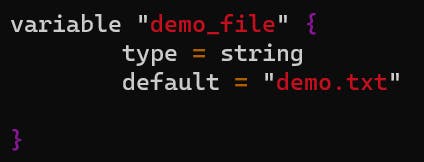
Output:
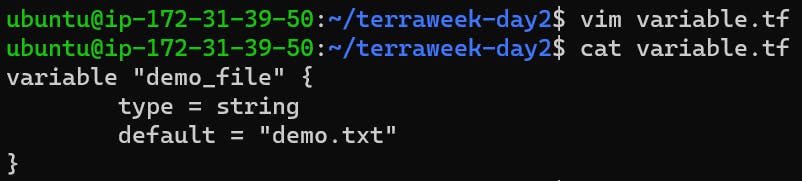
- Variable declares a new variable.
2)demo_file is the name of variable.
Type specifies the data type of the variable. Here, it is set to string.
Default sets a default value for the variable. If no value is provided, this default value will be used.
2.2)Use the variable in a main.tf file to create a "local_file" resource
Use the variable in main.tf to create a file. In your main.tf file, you can utilize the demo_file variable within the “local_file” resource configuration.
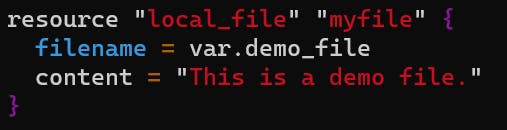
output:

After creating the main.tf file then run the file using “terraform apply”.


Here you can see after apply, a file is created by the name demo.txt
Task 3: Practice writing Terraform configurations using HCL syntax
3.1) Add required_providers to your configuration, such as Docker or AWS
Step 1: Create a main.tf file:
Create a new file named main. tf in your project directory and open it in a text editor.
Step 2: Add provider configuration: Inside main.tf, let’s add the required provider configuration, such as Docker or AWS. For this example, we will add the AWS provider.

Step 3: Save the configuration file and run terraform init again in the project directory. This will download and install the necessary provider plugins.
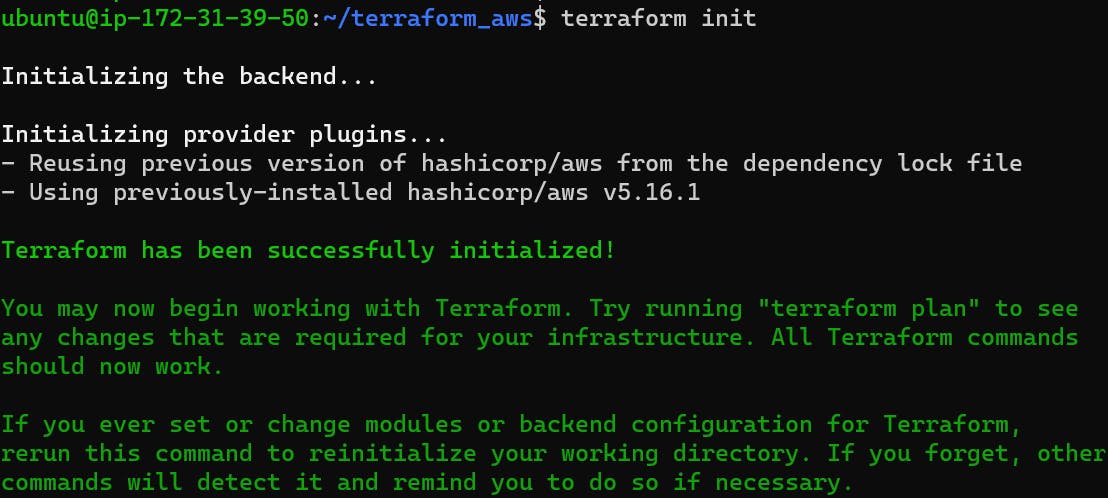
Step 4: Use the terraform plan command to preview changes before applying them.

Step 5: Use the terraform apply the command to apply changes to your infrastructure.


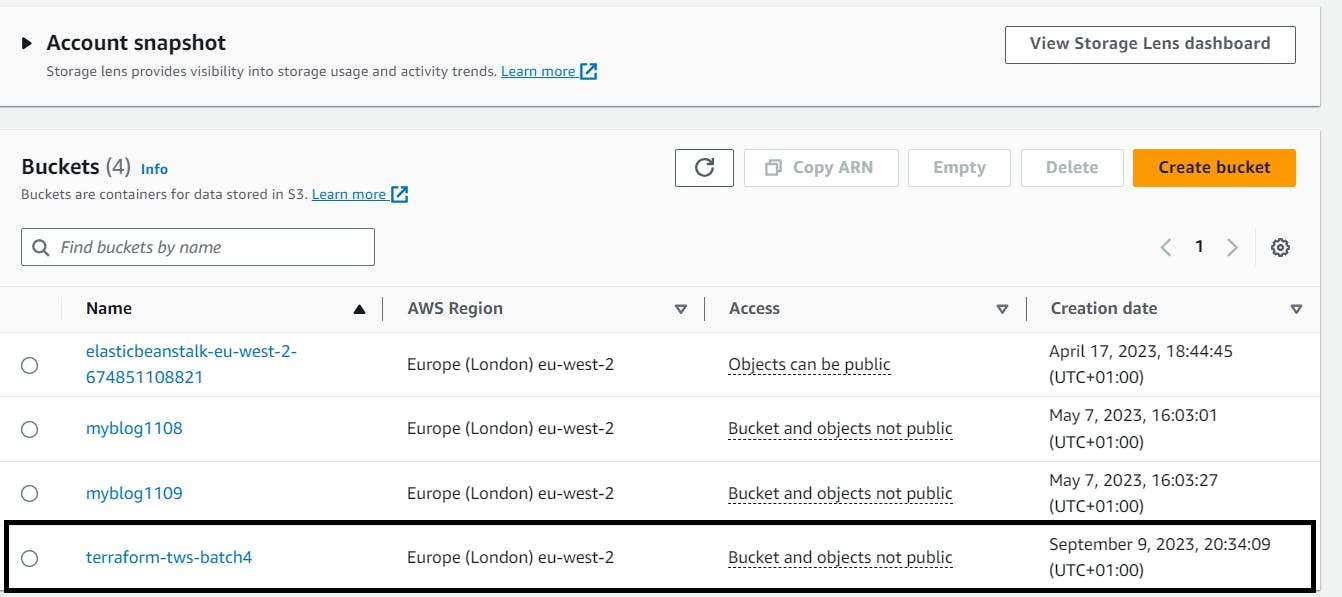
Step 6: Use the terraform destroy command to destroy resources created by your configuration.
Conclusion
As you continue your journey into the world of Terraform, remember that these are your trusty tools. They'll help you build amazing digital landscapes and bring your tech ideas to life.
P.S. If you read till the end, Thank you !..🤗and If you have any queries or want to share any suggestions, please feel free to comment below.